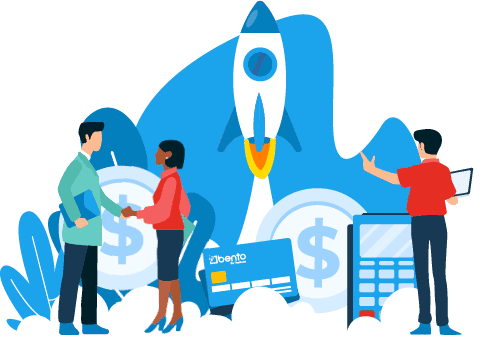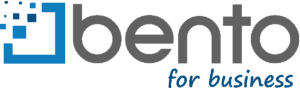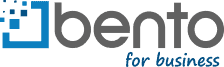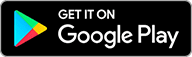Control Spending by Your Rules
Streamline bookkeeping and focus on running your business
QuickBooks Desktop
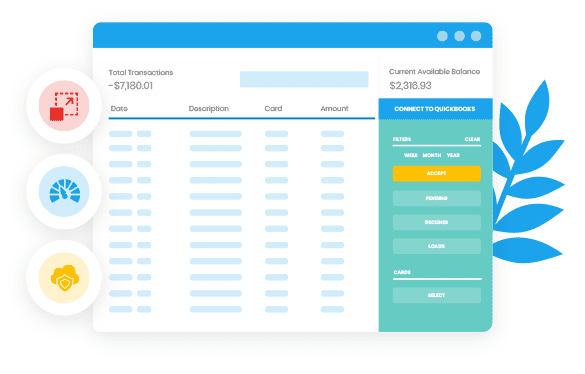
Use Transaction Pro Importer for seamless upload of Bento transaction files
Currently, a separate software called Transaction Pro Importer is needed to move Bento data into QuickBooks Desktop (Pro, Premier and Enterprise). More info.
- Custom map Bento data, including vendor names, to those in QuickBooks
- Automatically check for duplicates
- review and edit transactions prior to importing
QuickBooks Online
No more manual exporting and importing of CSV files!
- Real-time sync saves hours in bookkeeping
- All receipts, transaction notes and tags—as well as any new changes in Bento—will be synced
- Automatic custom mapping of Bento categories to QuickBooks chart of accounts
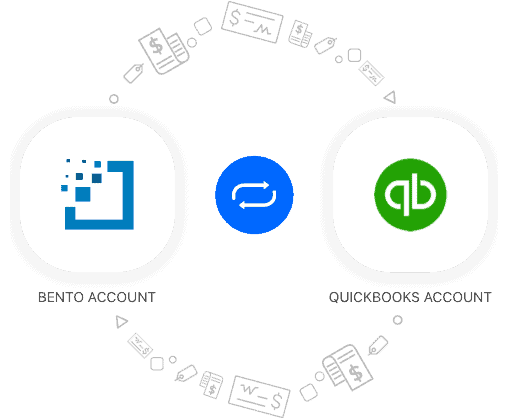
Easy Setup
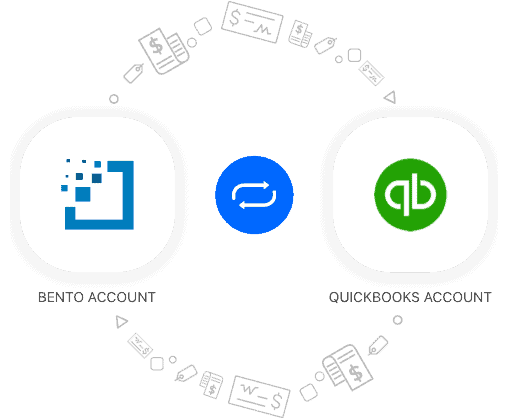
For QuickBooks Desktop
- Purchase and install Transaction Pro Importer.
- Download your Bento transactions as a CSV file.
- Load into Transaction Pro Importer and follow the prompts on screen.
For QuickBooks Online
- Go to Transactions in your Bento web app.
- Click “Connect to QuickBooks” and enter your QuickBooks Online credentials.
- Follow the set up prompts on screen.
- Choose Automatic Sync (recommended) or Manual Sync.
- You have the option to custom map Bento transaction categories to QuickBooks chart of accounts.
- More info.