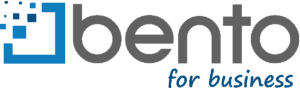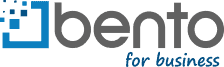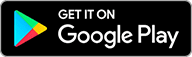As a new employee, I had trouble activating my Bento card. That’s not a great look for a new employee here. When I talked to Laura Green of our support team, I learned that my mistakes are common ones.
So, learn from me about activating Bento cards!
Employee and utility cards are different
First, employee and utility cards are activated differently. A utility card only has a nickname on it, not an employee’s name. These are activated by your company’s account administrator. The administrator should remove the sticker after the card is activated. Apparently, a lot of calls to Bento support are from employees trying to activate cards that have already been activated, but the person who administers the card did not then take the sticker off.
When handing over a utility card, administrators should tell the employee how much money is on the card and who the in-house administrator is who manages the card. These cards are managed entirely on the customer’s end, not ours. Employees can get information from the mobile app, but the administrator has to assign mobile app access through the Bento account.
The employee cards are a little different. Employees may handle activation on their own. They will need to give their date of birth, the zip code used on the billing address (which should be on the sheet that accompanies the card), and their own mobile phone number. At some of our customers, the administrator is in charge of activating Bento cards. If that’s the case, the administrator should tell the employee—and please, remove the sticker!
Use your phone number
It was the phone number that tripped me up. I tried our office phone number and our customer support phone number, and both were rejected by the system. That’s because in almost all cases, administrators put in the employee’s own email and phone number when they add a card for that employee. The employee can then create their own Bento login via email, connecting the user, card and app together. At any time, the employee can view their card information, check spending limits, and upload photos of receipts—all through the Bento app.
Using the app is important, because that’s the only way the employee can see the balance on the card. You can pull it up on your phone and know at a glance how much you can spend.
It’s not necessary to set a PIN for Bento cards, but it’s a good idea as some vendors use PIN-based systems. In most cases, the business owner sets the PIN for utility cards, and the employee sets the PIN for employee cards.
It’s all about flexible controls
This process ensures that everyone has the right controls available to them. We use mobile numbers to create app connections. We use the billing zip code to verify the business location, even though your employees could be working on another continent.
And we do want to keep you happy. You are always free to call our industry-leading customer support team at 1-866-220-8455, but this information might save you that step.